What's Inside Your Computer?
Article by Braden Newell
@braden_newell
Photos taken by Umberto on Unsplash
Ever wondered what all of those terms mean when shopping for a computer? A processor that says 1.1GHz dual-core 10th-generation Intel Core i3 has a lot of numbers in its name for one piece of your computer. This article attempts to breakdown questions you might have about your computer's hardware. Before you begin your back-to-school computer shopping, give this article a read. Consider what components you may need to prioritize or upgrade to maximize the longevity of a new device.
What is a processor?
Think of the processor as the brain of the computer. The processor is where nearly all of the thinking happens. An example of something you may see might be a '1.1GHz dual-core 10th-generation Intel Core i3 processor'. There are a lot of numbers and terms going on there, but we will break it down.
The gigahertz (GHz) is known as the computer's clock speed or the most basic speed at which the computer can run. The 1.1 stands for the number (in billions) of computations your computer can do per second— in our example, the computer can do 1.1 billion calculations per second. High clock speeds do not always mean a better machine,it depends on what kind of task you need it for. Those doing mathematics, statical work, or coding will find benefits from a higher clock speed.
Each 'core' in itself is a processor that can help tackle a task. A dual-core processor means that you have two cores where a quad-core processor means you have four cores, and this can go on. The more cores a computer has means that the machine can divide a specific task into multiple chunks to be more efficient. Not every task benefits from multiple cores. Mathematics and running code requires one calculation to be run after another, so multiple cores are not beneficial in this case.. But a graphic designer or video editor will find faster export or rendering speeds when they have numerous cores.
The generation of a processor can be complicated. A 2.3GHz 9th-generation processor may not run faster than a 1.1GHz 10th-generation processor. Typically a new generation processor has the additional computational power to run faster or provide better battery life. Any user can benefit from a later generation for improved battery life and longevity.
The 'i' series like i3, i5, i7, i9 or Xeon is the series of processors you are buying. Different processor series typically have additional benefits but also cost more.
An i3 processor is meant to be budget-friendly and is excellent for a simple user who is writing papers, browsing the internet, and streaming movies. This processor typically lacks hyper-threading and Turbo Boost (both discussed later on in this article).
An i5 processor is the most common and generic processor today. Often this processor has Turbo Boost but typically no hyper-threading. This processor is excellent for most people and recommended if you have slightly higher needs like basic video editing or simple computer programming.
An i7 processor supports hyper-threading and Turbo Boost. It is considered a powerful choice for notebooks. It is recommended for those editing 4K video, doing high-end gaming or conducting heavy mathematical tasks.
An i9 processor is essentially the improved version of the i7 and is the top end of the 'i' series processors. Tasks recommended for i9 processors include 3D animation and jobs similar to an i7 use case.
A Xeon processor is considerably more powerful than Intel's 'i' series. Xeon processors offer 'error-correcting code (ECC) memory,' which is designed to find and fix 99.999% of software memory errors before they cause problems. ECC memory reduces the likelihood of data corruption. Xeon processors are recommended for the heaviest of workflows, typically reserved for professional use cases.
What is Turbo Boost?
Turbo Boost is a feature of Intel processors where for a short time, a processor can ramp up its clock speed for demanding tasks. You may see "Turbo Boost up to 3.2GHz" , which means the computer uses Turbo Boost automatically and will typically use this feature for short durations of demanding tasks like opening an application or exporting a file.
What is hyper-threading?
Hyper-threading is where a processor tries to schedule tasks in a more efficient manner. Think of it as you having two hands and one mouth. While one hand feeds your mouth, the other hand readies food to be eaten. That way, there is no downtime and maximum productivity by the processor. Hyper-threading is ideal for workloads like video editing and graphic design, but not work that requires a lot of calculations.
What do graphics cards do?
Graphic cards take all the visual task workload off of the processor. The idea is a graphics card is optimized for these types of workloads. The better a graphics card, the faster and smoother a video or image can be produced. Better graphics cards are ideal for video editors, photographers, and gamers.
What is the difference between an HDD, hybrid drive, and SSD?
An HDD or hard disk drive is where the generic term "hard drive" originates from. An HDD has a spinning disk inside of it. When the computer wants to write data there is an arm that writes data on a spinning drive. HDDs' have a higher chance of failing, are more fragile, and are slower than solid-state drives (SSD).
Hybrid drives or as Apple brands them "fusion drives" are actually two drives. A small solid-state drive and a much larger hard disk drive. The solid-state drive keeps the most frequently accessed files to ensure speed where the hard disk drive stores files, which are rarely used for long term storage.
SSDs or solid-state drives are the most expensive of the three options but they are also the fastest and most resilient to damage. Solid-state drives have no moving parts, and instead, all the data is stored on "flash memory."
What is RAM, and what does it do?
RAM or random-access memory is a temporary form of memory that your computer uses to do tasks. Your HDD, hybrid drive, or SSD are long-term storage methods that store data when your computer is turned off. RAM, on the other hand, only stores information while your computer is on and thus deletes once your computer powers off. That is why when your notebook dies or your desktop loses power you may lose data because the changes have not been saved on your long-term storage and have just been opened via the RAM. The more RAM your computer has, the more tasks your computer can do. 4GB is no longer a recommendable amount of RAM for even a simple user. 8GB would be the minimum I would recommend. 16GB of RAM is a great extra to have for longevity and performance sake.
Final Thoughts.
When you are looking at a new computer for your return to school, consider what program you are registered for. A Bachelor of Arts or Bachelor of Commerce do not typically require much computing power. However, Science students often have specific computer requirements for their particular program. More than once, I have talked to a student who bought the entirely level MacBook Air for their first year of an engineering program, but by the third year, they needed to purchase a new, more powerful computer. Avoid that expensive mistake by reaching out to processors and program advisors beforehand.
My best advice is to consider storage size first, often 128GB is not enough. Get 256GB, 512GB, or more for your specific need. It is better to have too much storage than not enough. Next, consider RAM and lastly, look at upgrading your processor. If you have money to spare to enhance your computer, look at upgrades in that order to get the most bang for your buck. However, your particular use case will vary. Check back next month to read my back-to-school Mac buying guide!