Braden’s Back to School MacBook Buying Recommendations
Article by Braden Newell
@braden_newell
Photos taken by Tianyi Ma on Unsplash
As we enter into July, the back to school computer shopping season begins. On June 5, 2020 Saint Mary’s joined the growing list of educational institutions announcing that fall semester classes will be exclusively offered online. This shift in learning makes that back to school computer purchase even more important. Every year during the summer, students look for a new computer and a deal to match. It’s that high school graduation gift that we all yearn for. The shift to virtual learning effectively forces students to have a computer or tablet as well as an internet connection to access and complete their studies.
While many of you reading may feel that those two things are the norm, it is important to point out that many students don’t have reliable access to the internet and/or may not be able to afford a new piece of technology. Many students rely on the computers on campus to complete their studies.
Buying the right computer for school can be daunting. Last month I published a piece titled what's inside a computer? If you are curious about what all of the numbers of a 1.1GHz dual-core 10th-generation Intel Core i3 processor means, then go give it a read! To continue my back to school buying guide series I wrote this article focusing on my personal back to school buying recommendations for Apple’s Mac lineup. Next month will be my recommendations for the iPad Pro and in September I will share my favourite iPad apps that you should check out too!
Macs are one of the most popular computer brands for students. They are sleek, well built, and macOS is wonderfully user-friendly. On June 15 2020, Apple unveiled their annual student promotion. Last year, their student promotion began in early August, but fuelled by the virtualization of studies this year, Apple launched their promotion a month and a half early. This year you can save $130 to $250 CAD on any MacBook Air, MacBook Pro, or iMac and up to $130 off iPad Air or iPad Pro purchases. You can also receive 20% off AppleCare+ and get a free pair of AirPods! As an extra bonus you can receive special pricing on Apple Pencil, Apple branded keyboards, and select external hard drives.
Both the Mac and the iPad are quite capable tools to use while in school. Personally, I have been using both for years while bringing my iPad Pro to campus nearly exclusively for almost two years. Deep dive into my Mac buying recommendations below and come back next month to get my iPad recommendations!
256GB MacBook Air
Apple has a wide variety of computers including MacBooks, iMacs, Mac Mini, and Mac Pro. While they all have their advantages, most students primarily consider either the MacBook Air or the MacBook Pro. If you are unfamiliar with the differences in the two, visit an Apple Store or call 1-800-MY-APPLE and speak with a specialist.
In the simplest terms: a MacBook Air is meant to be less expensive, physically lighter, and have long-lasting battery life. The MacBook Pro, while having a higher price tag and slightly worse battery life is a more powerful machine for complex tasks. Meaning that resource intensive software will run smoother and faster.
When deciding what notebook you should buy, the primary question is what are you going to use it for? Hint, the answer is not school work. More specific than that. Are you just watching Netflix and writing papers? Or are you going to study computer science? Or are you going to use Photoshop, edit movies, or record a podcast in your spare time? For those who are doing basic tasks like web browsing and writing documents, the MacBook Air is probably the better choice. Lasting battery life and light weight are great benefits. If you are going to edit video, write code, or you have a passion for graphic design, then consider the MacBook Pro for the better processor, dedicated graphics card, and advanced thermal design. Don’t forget that Apple offers customization options for both the MacBook Air and MacBook Pro to have more storage, add more RAM, or add a more capable processor.
An important tip to consider is that those studying computer science or science related courses may want to investigate if they will need to use Windows exclusive software in this program. Science software is commonly only available for Windows environments. Apple offers a great tool called Book Camp which allows you to run Windows on your Mac without virtualization. Give that article a read here if you want some information on it.
Give some deep thought into the requirements of your specific program and how long you want this computer to last you for. I always give the recommendation if you can afford it, consider investing in some build to order upgrades. Start with additional internal storage, move to 16GB or more of RAM, and lastly upgrade the processor. Remember every user is unique. A lot of students make the mistake and buy a base model computer which works fine for the first two years of their program but when their third and fourth years require a beefier computer they have to buy another computer only two years later. Ask your future professors and reach out to your program department for computer specs recommendations to make sure you spend your hard earned money wisely.
For most students however, the $1299 base MacBook Air will be a fine choice which is why it receives my recommendation. This computer received a huge price cut from $1449 to $1299 a few months ago. Minus the student discount and you can get this computer for $1169 CAD. The MacBook Air features a new magic keyboard, 256GB of internal storage (up from 128GB only months ago), and thirteen hours of battery life. You can grab the MacBook Air in Gold, Silver, or Space Grey.
External Hard Drive
In March, I wrote about the importance of backups and how iCloud Drive is a sync service, not a substitute for a real backup. Going to school, you may enjoy using cloud services like Google Docs, and that is great but you will still store many important files on your computer. To ensure you do not lose that vital paper or final project, make sure you get an external hard drive and backup your computer. I have seen too many final projects lost from a split glass of wine on a MacBook. No need to buy a specific brand of external hard drive. Just grab one from a brand you trust and spend as little as possible. Amazon has many choices, but the one I would recommend from the Apple Store is the G-Technology 1TB G-Drive for $104.95 CAD. Use the built in app, Time Machine and protect your valuable work.
AppleCare+
Now that we have the data on the computer protected, let's consider protecting the hardware itself. Macs are very expensive to repair out of warranty. Normally, AppleCare+ costs $279 for a MacBook Air and $299 for a MacBook Pro. But don’t forget you get 20% off as a student. All new and refurbished Macs from Apple come with a 1-year limited warranty but AppleCare+ triples that to three years! Plus you receive two accidental claims. I like to call AppleCare+ that case that you never take off. Remember no matter how careful you are, it is never careful enough.
Subscriptions
For any Apple user, I would encourage you to consider Apple Music and additional iCloud storage. Apple Music usually is $9.99 per month, but for students, you get 50% off and AppleTV+ included for free! Apple Music has over 60 million songs, 10 million more than Spotify. Meanwhile, AppleTV+ is Apple's new video streaming service with unique shows like For All Mankind and Dickinson.
I would also encourage you to consider upgrading your cloud storage to 50GB for $1.29 or 200GB for $3.99 to fully take advantage of iCloud’s many features. Backup your iOS devices and use iCloud Drive to be able to access your files like papers and presentations on all of your devices including iOS and Windows.
Accessories
Your new MacBook or iPad Pro will come with anywhere between one to four USB-C ports. USB-C is the next generation of USB and it supports charging, video, audio, and data transfer. This oval looking port is transitioning to the new industry standard. In the meantime, consider grabbing either Apple's $25 USB-C to USB-A adapter to read flash drives or Apple's USB-C to AV adapter for $85. The AV adapter has a USB-A port, a USB-C port for charging, and an HDMI port for those presentations. I prefer to avoid using the school's computers and plug my MacBook or iPad directly into the classroom’s projector input.
If you think you may want a flash drive for school, I would recommend the SanDisk Ultra Dual flash drive. You can find it on Amazon in 16GB to 256GB configurations and at great prices too for as low as $14.59. This Drive is incredibly tiny and offers a USB-C connection on one end and a USB-A connection on the other.
If you have some extra money to treat yourself to something exciting after buying all the necessities, consider upgrading that free pair of AirPods to come with a wireless charging case for $50 more or upgrade to the AirPods Pro for $110 more.
Microsoft Office (Bonus, it's free!)
As a SMU student, do not forget you get access to Microsoft Office 365 at no extra cost! Word, PowerPoint, Excel, Outlook, and 1TB of OneDrive storage are all available to you. SMU offers a list of FAQ's around Office 365 and the Applications Support Centre in the atrium as well as ITSS is available to support you.
I hope you find some of my recommendations helpful in making your university experience a little bit better. Remember to check back next month for my back to school iPad recommendations!