Braden's Back to School iPad App Recommendations
Article by Braden Newell
@braden_newell
Thumbnail Photo by Daniel Korpai on Unsplash
Header Photo by Jackson Hayes on Unsplash
As we enter back to school season, some of you may have opted to get a new iPad. When getting a new device, it can be difficult to find the right apps to help you on your educational journey. For the past two years I have been an iPad Pro user opting for the 12.9” Wi-Fi + cellular option with Apple Pencil and most recently the Magic Keyboard. During my time of iPad ownership I have tried many note-taking and productivity apps. This is the third article in my three-part series on my personal back to school recommendations. Check out my back to school recommendations for Mac and back to school recommendations for iPad from the last two months if you want to read more.
Notability - $11.99 (Note Taking)
Notability is my top pick for a note-taking app. As a note taker I am mostly a typer while handwriting things like equations and graphs. Notability does a great job of treating typed text as a seperate layer as written text. That way you can type your notes if it’s your preference and highlight or annotate around it. For those who prefer handwriting first and foremost, Notability has you covered there too. It has fantastic Apple Pencil support that is almost like you are writing on pen and paper. The app features three pen styles, pressure sensitivity, numerous colour choices, and several paper templates. For those with multiple devices, Notability is available on Mac, iPad, and iPhone with iCloud sync support. It also features a 4.7/5 on the app store!
GoodNotes 5 - $10.99 (Note Taking)
GoodNotes 5 is another fantastic note-taking app. GoodNotes 5 features many of the same assets as Notability including templates, colour options, and Apple Pencil support. However, GoodNotes 5 is targeted at a handwriter rather than a typer. Handwriting functionality is really fluid on GoodNotes but when you want to type something out you have to create a separate text box on the document. The flow between typing and writing requires many steps with GoodNotes 5 where it is only one step with Notability. GoodNotes 5 offers apps on the iPhone, iPad, and Mac while also featuring 4.7/5 on the app store.
Nebo - Free with in-app purchases (Note Taking)
For those who like to handwrite but want their writing converted into text, Nebo may be the right app for you. While Notability and GoodNotes 5 both feature a select function that allows you to convert selected writing into text, Nebo converts all handwriting into digital text. Nebo was a paid app for a very long time but recently converted to free with in-app purchases for various additional features. Nebo offers a 4.4/5 on the app store and has a track record of constantly improving the app for a better user experience.
Flexcil - Free with in-app purchases (Note Taking)
Flexcil is a unique note taking app that allows users to import a PDF file (say a handout from a class) and use their Apple Pencil to highlight, markup, and make notes around the document's margins. We do this all the time when a professor hands us an excerpt and we write notes and highlight sentences from what we are reading. Flexcil turns this process digital. Flexcil also offers a notebook feature where you can make additional notes of what you are reading to the side for later reference. The app features a 4.7/5 on the app store for it’s high quality and popularity with students.
Scannable - Free (Document Scanner)
I am a person who truly hates paper. Sometimes we have professors who prefer to give assignments or notes out only on paper and not digitally via brightspace. For those situations I use Scannable. Scannable is a free app developed by the creators of Evernote. Scannable does a great job at auto-detecting a sheet of paper and turning it into a digital file. Once a document is captured you can rotate the image or make minor adjustments. The benefit of Scannable over other scanner apps is that it is simple to use and consistently does a good job. Scannable features a mighty impressive 4.8/5 on the app store!
Pixelmator - $6.99 (Photo Editing)
Pixelmator is a simple to use but powerful photo editing app. You can download Pixelmator on iPhone and iPad but I find iPad + Apple Pencil is where it really shines. Pixelmator offers a variety of tools to make alterations to any photo. You can easily blur the background, whiten teeth, or remove blemishes. While Adobe Photoshop requires a subscription to Adobe's creative cloud, Pixelmator is a powerful app for a different type of user. Pixelmator is a one-time purchase and aimed at those who want to quickly and easily edit their photos to the next level. Pixelmator has a 3.7/5 on the app store.
Affinity Photo - $27.99 (Photo Editing)
If you are looking for that professional level photo editing app and do not want to pay for Adobe Photoshop, Affinity Photo is your answer. For a single upfront cost of $27.99 Affinity Photo has become a serious competitor to Adobe Photoshop on the iPad and Mac. If you are used to using Adobe Photoshop, Affinity does have a bit of a learning curve, but if you are a new or casual user Affinity is a great alternative. Affinity Photo offers many of the same tools that Adobe Photoshop does plus Apple Pencil support to get that precise detailed edit. Affinity Photo has a 3.6/5 on the app store.
Affinity Designer - $27.99 (Graphic Design)
While Affinity Photo competes with Adobe Photoshop, Affinity Designer competes with Adobe Illustrator. For those looking to design logos, graphics, posters, or clipart Affinity Designer comes at an incredibly good price for the casual user. While Adobe Illustrator has still yet to be released on iPad, Affinity Designer is on the Mac and iPad for your convenience. When creating Affinity Designer the developers created unique touch gestures to make it easy to duplicate objects or undo actions. Affinity also offers tons of online resources and a physical workbook for those looking to develop their design skills. Affinity Designer has a respectable 4.2 on the app store.
Procreate - $13.99 (Illustration & Calligraphy)
If you are an artist looking to begin to produce your work digitally, Procreate is the most famous art & design app in the app store right now. Professionals and enthusiasts alike use Procreate exclusively to create amazing works of art. Procreate offers a massive collection of brushes to mimic the real-life style of any brush, pencil, or pen. If you still can't find the exact style you want you can import brushes from the internet into the app. Procreate also allows you to rotate the canvas and zoom into the pixel level to allow the artist to add the greatest amount of detail. Procreate has a 4.5/5 on the app store.
Luma Fusion - $39.99 (Video Editing)
Video editing on the iPad for the longest time was left exclusively to iMovie. While iMovie is fine as a free tool, if you want to edit a professional level project on iPad you will want Luma Fusion. Luma Fusion is viewed as the best video editing tool on the app store currently by offering tools like multiple layers, powerful editing tools, and a wide variety of transitions and titles. Luma Fusion has a 4.7/5 on the app store.
Ferrite - Free to $39.99 (Audio Editing)
Ferrite was developed with the simple goal of bringing podcast audio editing to the iPad. For those looking to edit podcast audio it can be a daunting task but Ferrite makes it easy. Ferrite has been considered to be such a great tool on the iPad that many wish to see this iPad app come to the Mac. While GarageBand is a great free alternative, Ferrite is how you can take your audio editing to the next level. Ferrite has a 3.6/5 on the app store.